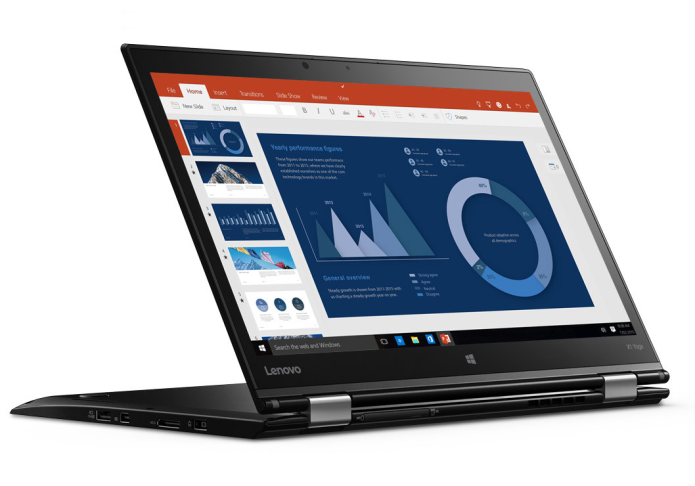THE PROS
Light, durable and flexible design; Excellent keyboard; Full-day battery life; Accurate stylus
THE CONS
Bottom runs warm; Below-average SSD speed on Core i5 model
VERDICT
The Lenovo ThinkPad X1 Yoga is a sleek business 2-in-1 that will last a full workday whether you’re banging out spreadsheets or drawing on the touch screen.

The Swiss Army knife of business laptops, Lenovo’s ThinkPad X1 Yoga can handle everything from light editing to heavy design work. Starting at $1,394, this 14-inch, bend-back 2-in-1 features a battery that will last a full workday, a screen with vivid colors, and a stylus for drawing and navigating Windows. We tested two configurations, one with a Core i5-6200U processor and 1080p touch screen ($1,624 as tested) and one with a Core i7-6400U processor and a 2560 x 1440 display ($1,655 as tested). In both cases, we found strong performance, long battery life and a superior productivity experience.
Design
If you want a 2-in-1 that is sleek, slim and professional, the Lenovo ThinkPad X1 is for you. Its understated black design with red accents calls attention to the job being done rather than the machine doing the work. Inside is an island-style keyboard, a trackpad and nub, a fingerprint reader, and a 1920 x 1080 touch-screen display surrounded by a thick, black bezel. A card reader is located on the back of the device, but it’s difficult to access when the X1 is in laptop mode, so you’ll want to close the laptop or switch to tent or tablet mode before using the card reader. The computer features a carbon-fiber lid and a body made from magnesium, and it feels very solid despite how light it is.

At 13.11 x 9.01 x 0.66 inches and 2.8 pounds, the X1 Yoga is slightly larger than the Vaio Z Flip (12.8 x 8.5 x .66 inches) and the Lenovo ThinkPad Yoga 260 (12.20 x 8.66 x 0.70 inches) but is fractions of a pound lighter than both.
Modes
The X1 Yoga’s 360-degree hinge allows it to be used as a laptop, a tablet (when folded all the way back), a tent (in the shape of an upside-down V) or a display (with the keyboard face-down and the screen pointing towards you). When the keyboard is folded toward the back of the screen, the “Lift ‘n’ Lock” keys retract so they don’t click when you hold the machine as a tablet.

Keyboard, Touchpad And TrackPoint
The keyboard on the ThinkPad X1 Yoga has 1.67 millimeters of travel and requires 60 grams of force to press, resulting in a comfortable typing experience, though the keys occasionally bottomed out. I typed 100 words per minute on the 10fastfingers.com test with an error rate of 1 percent, which is about average for me. Users who want an even-better keyboard should consider Lenovo’s ThinkPad Yoga 260 or ThinkPad T Series laptops, all of which have 2mm of key travel.

The 3.9 x 2.2-inch Synaptics touchpad is smooth to the touch. I comfortably navigated a series of websites while using gestures like two-finger scroll and three-finger swipe, which reveals the desktop.
Lenovo’s TrackPoint nub is located in the center of the keyboard amidst the G, H and B keys, and lets you navigate around the desktop very accurately, without moving your hands off the home row.

Stylus
The right side of the X1 Yoga houses a rechargeable stylus, which is great for when the device is in tablet mode. I gave the laptop and stylus to our in-house artist, who was impressed by the Yoga’s palm rejection, accuracy and speed, which easily matched his strokes.

The stylus is a little thin and short — something like the Apple Pencil is more ergonomically friendly — but it fits into the notebook for easy storage and charging. Lenovo claims that just 15 seconds of charging will provide up to 100 minutes of continuous use.
We were impressed by the Yoga’s palm rejection accuracy and speed.
Lenovo’s WRITEit app allows you to handwrite directly into any text field in any app, rather than using Windows 10’s handwriting keyboard, which sits at the bottom of the screen. I found that this app had some trouble with my handwriting, but our artist had better luck.

Handwriting recognition worked well for me in WordPad, where I could write without size restrictions. The Wacom pen tool is on board to calibrate your pen and assign commands to the pen’s two buttons.
Display
The 14-inch touch screen on the X1 Yoga comes in two flavors. Our Core i5 model had a 1080p display, while the Core i7 config we tested had a sharper, 2560 x 1440 QHD panel. When I watched the trailer for Ghostbusters, the QHD display was sharper, showing more wrinkles in a ghost’s face as it flew toward the screen. But this display was warmer than the 1080p version, which had better white balance with more-accurate skin tones.
The trailer seemed a bit dim on the 1080p display, especially during indoor scenes, like one in which Kristen Wiig explores a wig closet just to be spooked by Kate McKinnon. In the scene, McKinnon’s wig is engulfed in part by shadow, appearing black instead of purple. Still, the brightest colors and sharp details overcame the dimness, and outdoor scenes and the spectral auras coming from ghosts managed to pop. The spirits appeared brighter on the QHD screen, but they also didn’t look as good with the screen’s warm tint. Both screens had strong viewing angles and were clear at 45 degrees, starting to wash out only at around 80 degrees.
The design calls attention to the job being done rather than the machine doing the work.
The 1080p display registered 279.2 nits of brightness, and the QHD model displayed 268 nits, both significantly dimmer than the Yoga 260 (328 nits) and the Vaio Z Flip (346 nits).
Colors are vivid and accurate on the 1080p model; the X1 Yoga reproduces an excellent 102 percent of the sRGB color gamut and has a Delta-E accuracy score of 0.55 (the closer to zero, the better). On the QHD display, it covers a larger degree of the gamut (109.3 percent) but is less accurate, with a Delta-E score of 1.02.
Durability And Security
If you keep your data under lock and key, you’ll appreciate the fingerprint reader located on the right side of the palm rest. Many laptops require you to swipe your finger over the reader, but the one on the ThinkPad X1 Yoga requires only a quick touch.

I found this to be easier and more accurate than other fingerprint readers I’ve used in the past. In addition, the X1 Yoga uses Trusted Platform Module (TPM) technology to encrypt your data and keep it secure.
Lenovo claims that the laptop passes MIL-STD 810G durability tests required for government and military use, including being able to stand up to bumps, drops, dust and extreme temperatures. Additionally, the company says the keyboard is spill-resistant and should be able to keep on working should you spill a drink on it.
Audio

I was surprised when the tiny speakers on the X1 Yoga filled my apartment with the loud, soulful sound of The Weeknd’s “I Love It.” I did find that the music could have an echo-y, hollow mix that buried the vocals. But when I opened the Dolby Audio app and switched to the Dynamic preset, which makes changes based on what you’re playing, the song sounded much better. The music was muffled when I used the laptop on my lap, but sounded fine when the device was on a table or in tent, tablet or stand modes.
Performance
Whether you’re using it as a laptop or a tablet, the ThinkPad X1 Yoga and its Core i7-6500U processor, 8GB of RAM and 512GB SSD will be a capable workhorse. I ran Google Chrome and a text editor and didn’t see any lag until I had 10 tabs open in the browser, one of which was streaming 1080p video from YouTube (the Core i5-6200U lagged with eight tabs open).
On the Geekbench 3 test, which measures overall performance, the Core i7 X1 Yoga achieved a score of 7,063 and the i5 version scored 6,465. Both of those marks trailed the Vaio Z Flip’s Core i5-6267U (7,235), but defeated the Core i5-6200U in the ThinkPad Yoga 260 (6,027). All of the machines blew past the category average score of 4,972.

The ThinkPad X1 Yoga transferred 4.97GB of mixed-media files in 27 seconds, a rate of 186.2 MBps (the i5 version was slower, at 143.4 MBps). This was faster than the ThinkPad 260’s mark of 130.5 MBps, while the Vaio Z raced past them both, with a showing of 391.5 MBps. The category average is 160 MBps.
The X1 Yoga took 4 minutes and 30 seconds to pair 20,000 names and addresses in OpenOffice, which is slightly faster than the ThinkPad Yoga 260 (4:42) but behind the Vaio Z Flip (3:47).
The integrated Intel HD Graphics 520 chip isn’t powerful enough for you to play intense games like Far Cry Primal or Fallout 4. While the X1 Yoga’s 3DMark score of 63,098 is impressive, it doesn’t come near the Vaio Z’s showing of 89,876.
Ports And Webcam
The ThinkPad X1 Yoga has plenty of ports for your peripherals and monitors. On the right side are two USB 3.0 ports, an HDMI port, a Kensington lock slot and a headphone/microphone combination jack. The left side is where you will find the power port, Onelink+ port for docking, mini DisplayPort and another USB 3.0 port. On the back of the laptop is a compartment to place a SIM card and an SD card.

I took a selfie in our well-lit labs and found that while the color in my blue sweater and T-shirt were accurate, the camera didn’t capture a lot of detail, such as that in my hair and beard, which appeared blurry and watery. The light coming in through some windows behind me was completely blown out, but darker parts of the background were more properly exposed.
Battery Life
You’ll be able to use the Core i5 ThinkPad X1 Yoga during your 9-to-5 routine without having to charge the device. The 1920 x 1080 version of the notebook lasted 8 hours and 38 minutes on the Laptop Mag Battery Test, which involves continuous Internet browsing over Wi-Fi at 100 nits, but the 2560 x 1440 model lasted for a bit less, coming in at 7:52. Both laptops outlasted the ThinkPad Yoga 260’s time of 7:46, though only the Core i5 model lasted longer than the category average of 8:11. The Vaio Z lasted the longest of the field, coming in at 9:04.
Heat
The ThinkPad X1 Yoga can get warm, but it’s not too hot to handle. After streaming 15 minutes of video from Hulu, the bottom of the Core i7 version of the machine reached 101 degrees and the Core i5 version hit 96 degrees, both above our comfort threshold of 95 degrees. The touchpad stayed cool, at 82.5 degrees on the i7 version and 78.5 degrees on the i5 model, while the center of the keyboard hit 87 and 90 degrees on the two versions, respectively.
Software And Warranty
The X1 Yoga comes with a small combination of productivity software and distracting bloatware. In addition to WRITEit and Dolby Audio, the most helpful application is Lenovo Companion, which makes it easy to install system updates and clean your PC. The bloat includes Flipboard, Twitter and the ever-present Candy Crush Soda Saga, the last of which really has no place on a business notebook.

Lenovo offers a one-year warranty on the ThinkPad X1 Yoga. When I plugged our review unit’s serial number into the company’s Web site, I was offered a set of extension options. This included a two-year warranty for $69 and a three-year warranty for $109, as well as a number of longer warranties, coverage for specific parts and accidental-damage protection.
Configurations
We reviewed two versions of the ThinkPad X1 Yoga. The first came with a Core i5-6200U CPU, 8GB of RAM, 256GB of storage and a 1080p touch screen, all for $1,624. The second had a Core i7-6500U CPU, 8GB of RAM, 512GB of storage and a 2560 x 1440 display, all for $1,655
For $1,394, the base model comes with the same specs with the exception of a 128GB SSD. A model with a Core i7 processor, 16GB of RAM and a 512GB SSD sells for $1,983. The Core i5, 1080p model we reviewed strikes a balance among power, storage and performance, and we recommend that you configure yours in a similar manner if you can.
Later this year, Lenovo will offer a configuration of the ThinkPad X1 Yoga with a colorful OLED screen.
Bottom Line
The ThinkPad X1 Yoga is a versatile business 2-in-1 that will last all day and give you plenty of power to be productive. We particularly appreciate the WRITEit software and stylus that make Windows 10 more useful in tablet mode. If you want to save a little money, Lenovo’s 12.5-inch ThinkPad Yoga 260 starts at just $989 and provides deeper key travel, but has a less colorful display and no 2560 x 1440. However, if you want the top-of-the-line business 2-in-1, the X1 Yoga is your best choice.
(laptopmag.com)