Do you want to hide your Safari privacy away, such as the browsing history and the searching history? Just clearing the Safari history on your Apple devices can help you out. Moreover, it can also release up more space and enhance the performance. If you cannot clear your Safari history, you can also find the troubleshooting and best tips in the article.
How to Clear Safari Browsing History
Clearing Safari browsing history is not a difficult task. Whether you need to clean up the information on macOS or iOS, you can learn more about the detailed process below.
- How to Clear Safari Browsing History on Mac
On a Mac, you can wipe safari browsing history, for instance. You can choose which time you want to clear on your Safari. When you clear the browsing history, you can also clear the Safari cache on Mac, so be careful about the important website cache. And here are the detailed steps on the following:
Step 1: In Safari, click the History button.
Step 2: Click the Clear History button from the bottom of the Dropdowns.
Step 3: In the dialog box that appears, click the button to clear the last hour, today, today, and yesterday, or all history.
Step 4: Click the Clear History button to clear the related browsing history on Safari according to your requirement.
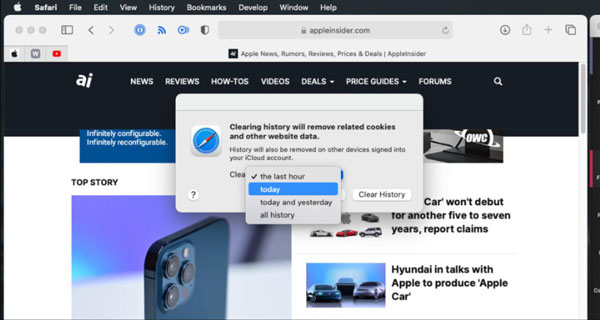
- How to Clear Safari Browsing History on iOS
Clearing Safari browsing history on iOS is pretty much the same on Mac. The major difference is that there is no searching history or browsing history option on iOS. Once you have confirmed the process, you will clear all data of Safari on your iOS.
Step 1: Go to the Settings menu on your iOS device.
Step 2: Tap on Safari.
Step 3: Scroll down to tap the Clear History and Website Data button.
Step 4: After that, you can tap Clear History and Data to confirm.
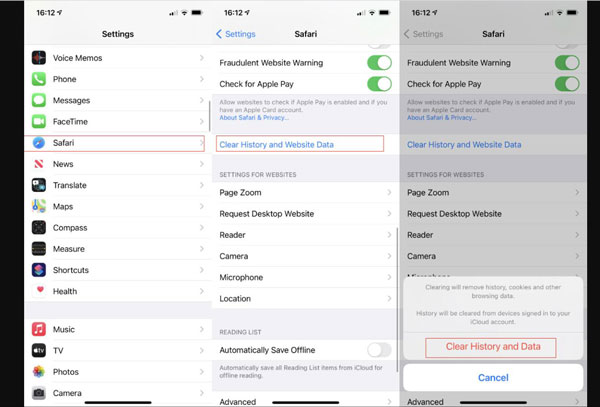
How to Clear Safari Searching History
If you want to clear the Safari searching history and keep the browsing history, you only need to select the desired files on your Mac. It is all or nothing with iOS. So, if you want to clear them on iOS, you have to delete all data in Safari. Just find how to clear Safari searching history selectively on your Mac.
Step 1: Got to Safari on your Mac and press Command + Y.
Step 2: Then you will see a long list of the searching history, click on the desired history item to select it.
Step 3: You can right-click the Delete button to clear them, or you can press the Delete key to remove the entire Safari searching history.
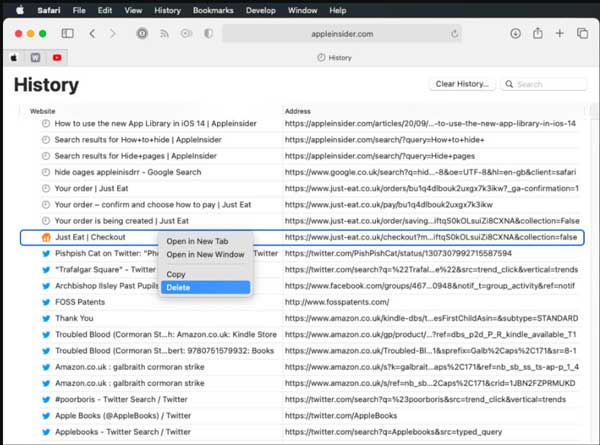
How to Do When Cannot Clear Safari History
What should you do if the Clear History button is gray, and you cannot clear Safari history? If you cannot clear on iOS, you should check whether you have already turned off the Safari Restriction, and if you cannot clear on Mac, you should stop syncing iCloud.
- Stop Safari Restriction on iOS to Clear Safari History
The Safari Restriction is only supported by iOS 12 or later. So, you don’t have to worry about this problem if your iOS version is older than 12. And here are the step following:
Step 1: Go to the Settings menu, tap on the Screen Time button, then tap on Content & Privacy Restrictions.
Step 2: If prompted, enter your Screen Time passcode.
Step 3: Then Turn off Content & Privacy Restrictions entirely or change the setting of Unrestricted Access on the Web Content.
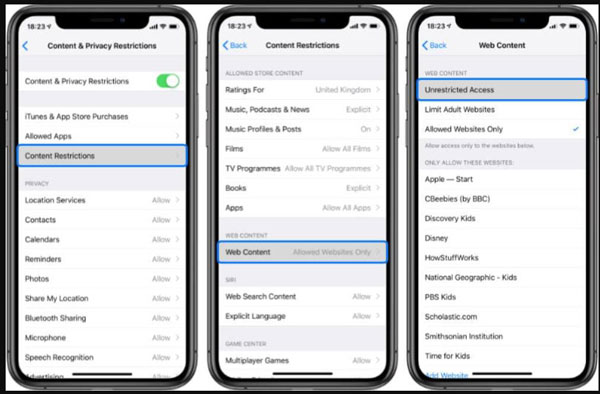
- Stop iCloud syncing Safari over iCloud to Clear History
If you use iCloud, it syncs your many data and information across all your Apple devices. It shouldn’t cause any problems, but iCloud sync occasionally leads to items reappearing in your Mac Safari history which will make you fail to clear Safari history. So, if you think turning off iCloud is too troublesome, you can use third-party software like Aiseesoft Mac Cleaner to force your Mac to clean the Safari history.
Step 1: On macOS Catalina and later: Go to the System Preferences menu, click the Apple ID button then click the iCloud button.
Step 2: On macOS High Sierra and earlier: Just go to the System Preferences menu and click the iCloud button.
Step 3: Click the checkbox next to Safari to make sure it is unchecked.
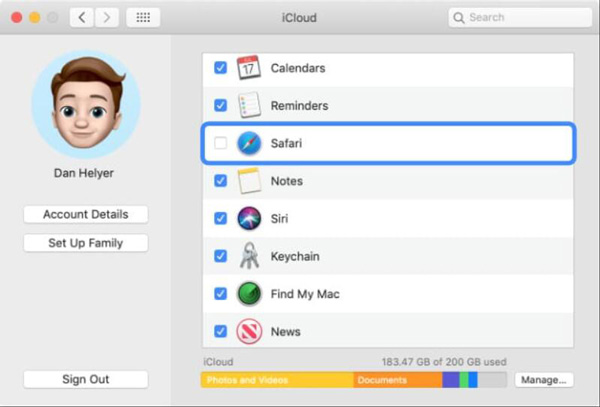
FAQs about Clearing Safari History
- Can I still use Autofill after clearing Safari history?
Clearing the history and website data from Safari doesn’t affect AutoFill information. So, your login name and password still fill in automatically for saved websites.
- Does Safari history take up much space?
The browsing history occupies very little space, it just keeps the record of all the websites that you have visited from the last history. But clearing history is a must-do to manage storage on Mac, too much cache will slow your Mac down.
- Can Safari history be recovered?
You could also recover the deleted Safari History and data using Apple’s built-in backup and restore functionality.
Conclusion
The easiest ways to clear Safari history have been told to you, you can go to try on your Mac and iOS to delete the history you want to hide or to level up your operation speed. If you, unfortunately, meet the common problem, you can also follow the above steps to solve it.

