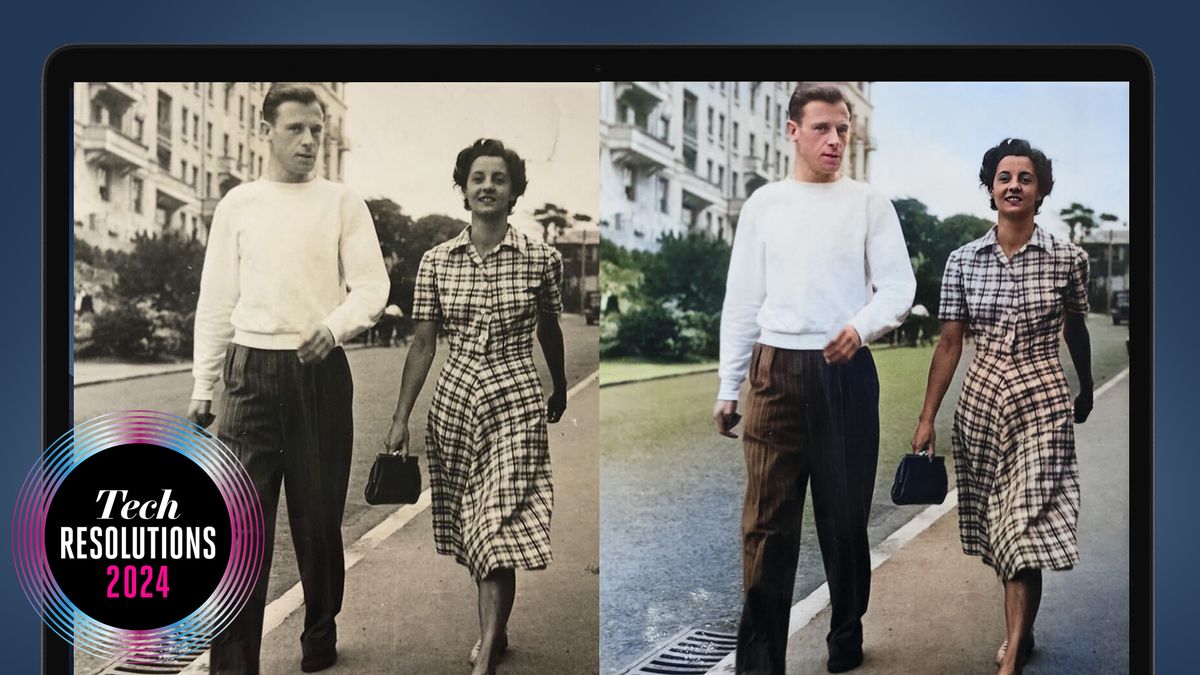Quick tips for restoring old family photos1. Digitize old family photosStart by creating digital copies of your old family photos. The easiest way to do this is with Google’s PhotoScan app, which makes it simple to digitize prints using your smartphone.2. Use adjustment layersWhether you’re sharpening detail or tweaking hues, make each of your adjustments on separate layers. This way, you can easily change them later to perfect the overall effect.3. Try out neural filtersPhotoshop now features a dedicated
Colorize.When downloaded and enabled by checking Auto color image, this will do its best to read the contents of your film photo and accurately re-color it. From our time using the tool, it works best with skin tones in images where there’s a clear contrast against the background. It generally does an excellent job of subtly saturating subjects in old photos, while leaving surroundings gently faded.(Image credit: Future)You can apply different color profiles within the filter. Compare Retro high contrast with Retro faded and you’ll notice a marked difference in intensity. You can also make individual adjustments to profile strength, saturation and color levels.Once you’re happy with the filter’s work, return to the main workspace for further refinement. The Colorize filter won’t always deliver the hues you expected, especially if you know what the colors in an image should be (such as those of a Christmas sweater). Here’s where Color Balance comes in.From the Adjustments panel, select Color Balance. This will create a new adjustment layer. You can use it to selectively tweak the color tones across shadows, mid-tones and highlights, allowing you to get closer to the look you want for your film snaps.(Image credit: Future)You can adjust colors further through the Hue/Saturation adjustment panel, change the black point via Levels, and fine-tune contrast using Curves. You might also want to apply an Unsharp Mask to better define the edges in your image. Go to Filter
…
Read more