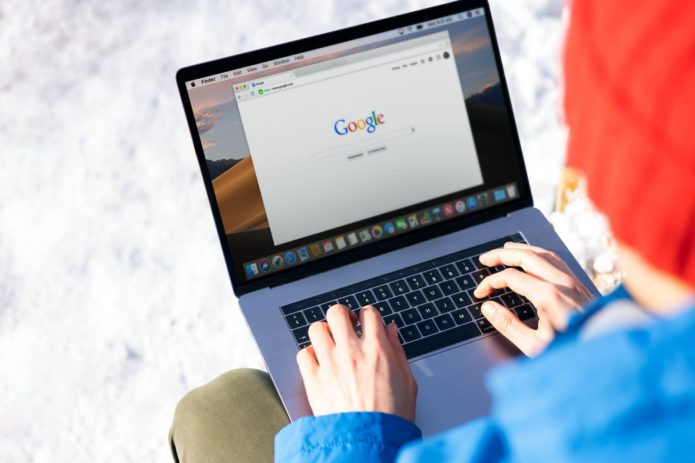One of the most popular browsers majorly used by PC and laptop users worldwide is Google Chrome. However, there is a big problem that most users face while Google Chrome, i.e., battery drain issue. Though the team at Google has assured users that it is making certain changes, there are certain things you can do to fix this problem.
In this article, we will discuss why Google Chrome is draining your MAC battery and give five tips on how you can fix the Google Chrome battery drain problem and the memory drain issue.
Why is Google Chrome draining your battery?
Google Chrome uses a huge amount so that you can browse seamlessly. The following are some of the points through which Chrome essential drains the battery.
- A huge number of extensions are sitting idle on your computer.
- Hardware acceleration tools such as Graphic Processing Unit, which Chrome essentially uses, majorly affect the battery.
- Multiple Tabs are also one of the reasons which quickly drains your battery.
How to Reduce Chrome Battery Consumption?
The following are some of the ways through which you can reduce chrome battery consumption.
Updating Chrome
Though most of you might feel that the Google Chrome you use is updated, the reality is not. You must use the updated version of Google Chrome as it not only works efficiently but also does not drain your battery.
Now in order to check whether the Chrome version you are using is the latest version, you have to type the command that is “chrome://help/.” Now when you type this command in the address bar, a prompt will come up showing you the version number and the updates that are pending. If you are using the latest version, it will show that your Google Chrome has been updated
Cleaning Up the System on Your Mac
The browsing data in your Chrome keeps building up, thereby causing Chrome to slow down. Thus, your Mac gets clogged up with unwanted junk as well as a cache. By regularly cleaning these items, you can significantly improve the system performance of your Mac. Additionally, you can also manage your junk with a proper tool, thereby having a seamless browsing experience.
Remove the Extensions
One of the unique components of Google Chrome is extensions. However, with time the extensions can increase the memory load on your MAC, slowing your system and affecting the battery of your MAC. To resolve this problem, try to disable these extensions from Chrome. To perform this, you need to type the command “chrome://extensions/” in the address bar. After this, you have to “chrome://extensions/” into the address bar, and then you have to hit enter. You will then find a list of extensions. You can either disable them or move them to the trash. We recommend you disable it so that you can always go back and enable it if there is an important extension.
Tab Management
Google Chrome allows you to have multiple tabs simultaneously; however, when your MAC sits idle with 15-20 tabs open, it automatically affects the battery. You can also use tools to suspend certain tabs, which thereby unloads the tab, and removes the workload, and the fun fact is you can reload it back whenever you need it.
Find Heavy Memory Issues on Your Mac
You must try to find heavy memory issues on your Mac and run a third-party cleaner to optimize it, thereby fixing memory issues.
Summing Up
Thus, these are some ways to reduce your battery consumption and optimize your memory space on a Mac.